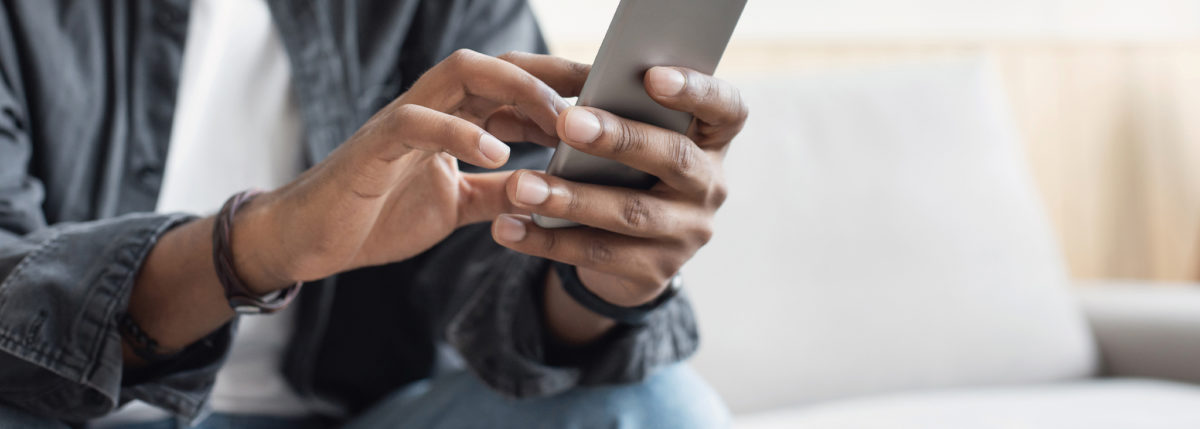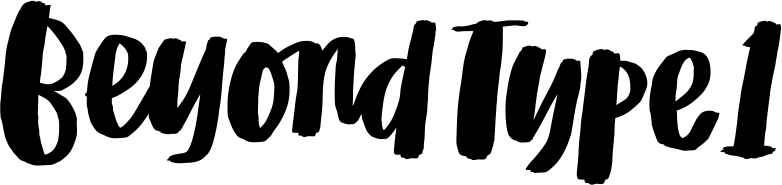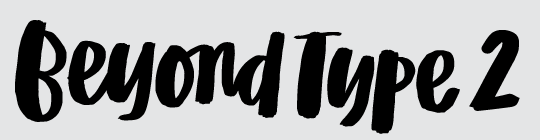Dexcom App Updates: Alert Schedules + Silencing Options
Update your Dexcom G5 Mobile App on iOS or Android to version 1.7.5. Here’s what’s new.
From Dexcom: “These updates are a result of requests from our valued customers, like you. We hope they help.” Let’s take a look.
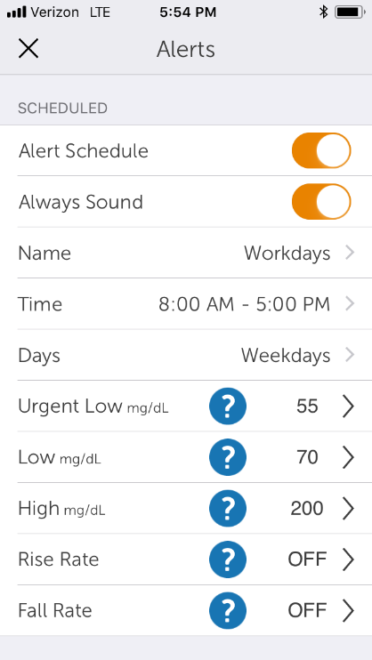
Alert Schedule
This new feature lets you schedule and customize a group of alerts that only apply during specific hours, which you can set. Example: use one set of alerts for during work, Monday-Friday 8am – 5pm and a second for overnight hours.
How? The first time you turn on Alert Schedule in the app’s Alert Menu, you will be guided through setting up your schedule and choosing days and times for which the schedule applies.
Always Sound
“Always Sound” replaces Must Override and is on by default, but you now have the option to turn this off. When Always Sound is ON, alerts sound when your device is silenced or on Do Not Disturb. Example: you want to silence your phone during school, but still hear your Low Alert. To do this, turn on Do Not Disturb in your phone settings, turn on Always Sound in the Dexcom App, and choose a sound other than Vibrate Only for your Low Alert. Now, you can turn OFF Always Sound if you do NOT want your alerts to go off + truly put your phone in do not disturb. However—for safety, turning off Always Sound won’t silence:
- Urgent Low Alarm
- Transmitter Failure Alert
- Sensor Failure Alert
One more note:
- On Android, all Alarm/Alerts are silenced when using the most restrictive Do Not Disturb setting.
- On Apple, your Signal Loss can’t sound in Silent or Do Not Disturb.
More info on the app update available from Dexcom or in the Dexcom G5 Mobile User Guide.